آموزش کار با Email Deliverability در cpanel

دوستان عزیز پیشگام وبی امیدوارم که حالتون خوب باشه ، امروز با آموزش کار با Email Deliverability در cpanel خدمتتون هستیم و امیدوارم توضیحاتی که در این مطلب و یا در انتها مطلب که بصورت فیلم قرارداده شده بتونه به شما کمک کنه و هر روز بیشتر پیشرفت کنید.
خوب اصلا این قسمت به چه دردی میخوره کجا بهش نیاز داریم و در کل کاربردش چی هست؟
احراز هویت به فرایندی گفته می شود که در آن ارسال کننده یا دریافت کننده اطلاعات باهم داده هایی را تبادل می کنند تا از شخصیت حقیقی خود اطمینان حاصل کنند. در این فرایند ادعای افراد بابت شخصیت قانونی مورد بررسی قرار می گیرد.
برای اطلاع از هویت ایمیل های ارسالی به صندوق ایمیل سازمانی شما، می توانید از ابزار email deliverability در سی پنل استفاده کنید. سی پنل از دو ویژگی DKIM و SPF برای کاهش میزان ایمیل های اسپم استفاده می کند. احراز هویت ایمیل ها در هاست سی پنل از ورود پیام های مزاحم به ایمیل شما جلوگیری می کند.
این دو تکنولوژی استاندارد برای تصدیق هویت و شناسایی وضعیت سلامت ایمیل سرور در نظر گرفته شده اند که قوانین آن در حال حاضر روی سرویس های ایمیل معروفی مانند AOL، Outlook، Gmail و غیره پیاده می شود.
این قسمت برای تغییر پسورد در سی پنل میباشد که با عنوان Email Deliverability در قسمت Email موجود میباشد.
ابتدا وارد هاستمون داخل سایت پیشگام وب میشویم.
میتوانید از سایت پیشگام وب قسمت سرویس های من ، سرویس مورد نظر را انتخاب کرده و ورود به سی پنل را بزنید تا بصورت اتوماتیک وارد هاستتون بشید و همچنین میتوانید از لینک سایت خودتون ، البته اگر که دی ان اس های ( DNS ) پیشگام وب را درست ست کرده باشید و 24 ساعت گذشته باشد از طریق پورت 2082 و یا 2083 وارد بشید.
فقط نکته ای که هست و باید بهش توجه کنید ، اگر سایت را با http باز میکنید از پورت 2082 و اگر با https باز میکنید از 2083 استفاده کنید ، نمونه لینک در زیر مشخص شده است.
البته به این نکته توجه داشته باشید که باید جای آدرس سایت ما آدرس سایت خودتان را وارد کنید.
راه آخر جهت لاگین هم در صورتی که دی ان اس ها ( DNS ) را ست نکرده اید یا 24 ساعت از تنظیم آنها نگذشته است و دوست ندارید بطور مثال اطلاعات ناحیه کاربری رو به طراح بدید استفاده از لینک پیشفرض پیشگام وب هست که در زمان خرید هاست برای شما ارسال شده و اگر هم نتونستید پیدا کنید میتوانید تیکت بدهید تا به شما داده شود ، پایین هم میتوانید نمونه لینک رو مشاهده کنید.
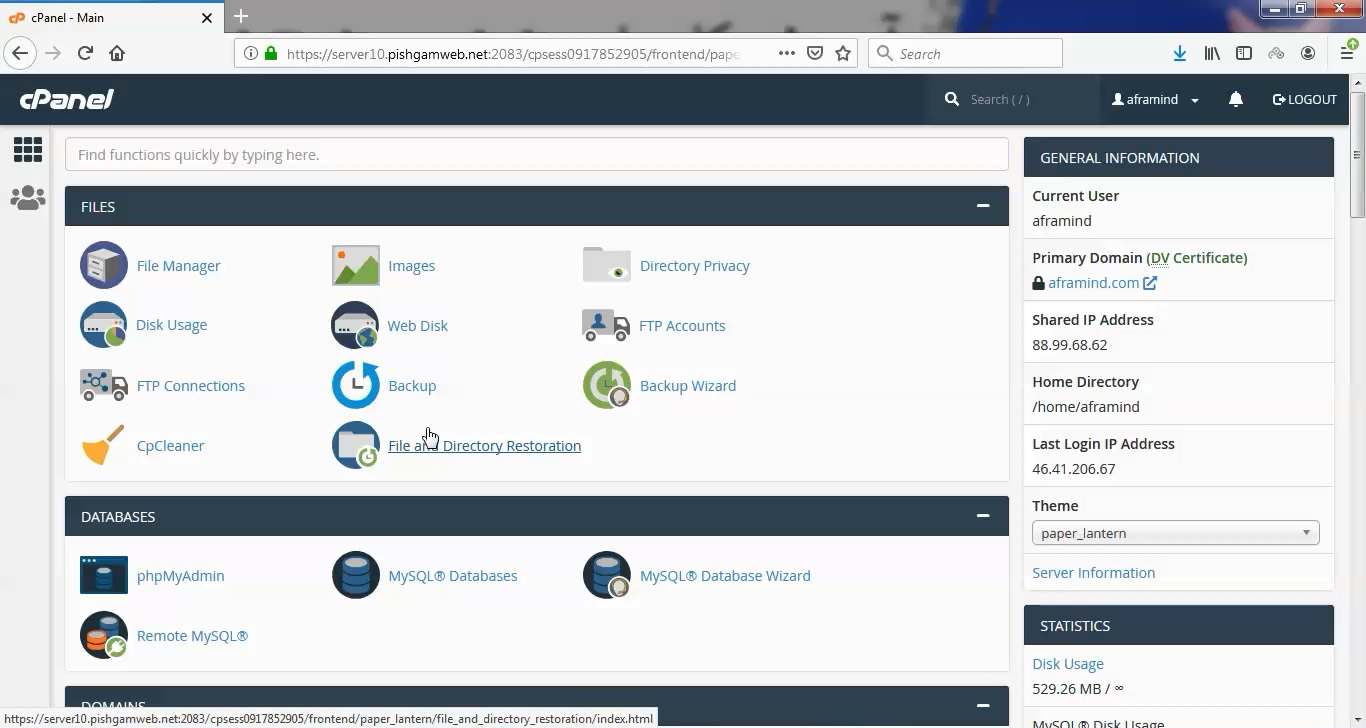
بعد از ورود به هاست از قسمت ایمیل روی گزینه Email Deliverability کلیک میکنیم.
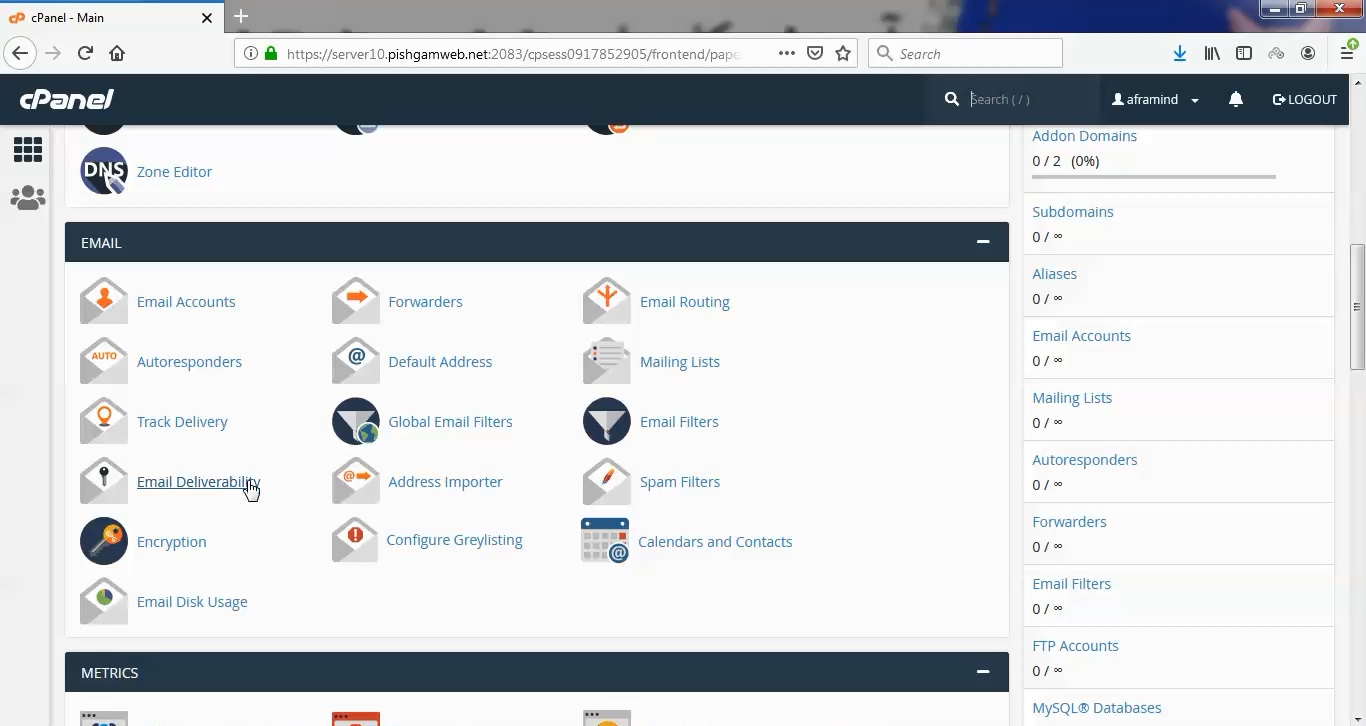
بعد از ورود تمامی دامنه ها در قسمت domain قابل مشاهده میباشد.
در قسمت Email Deliverability Status وضعیت را مشخص کرده است که اگر تیک داشته باشد یعنی همه چیز درست میباشد.
در صورتی که ارور داشته باشد ارور را مشخص کرده و با زدن گزینه repair ارور ها برای شما نمایان میشود.
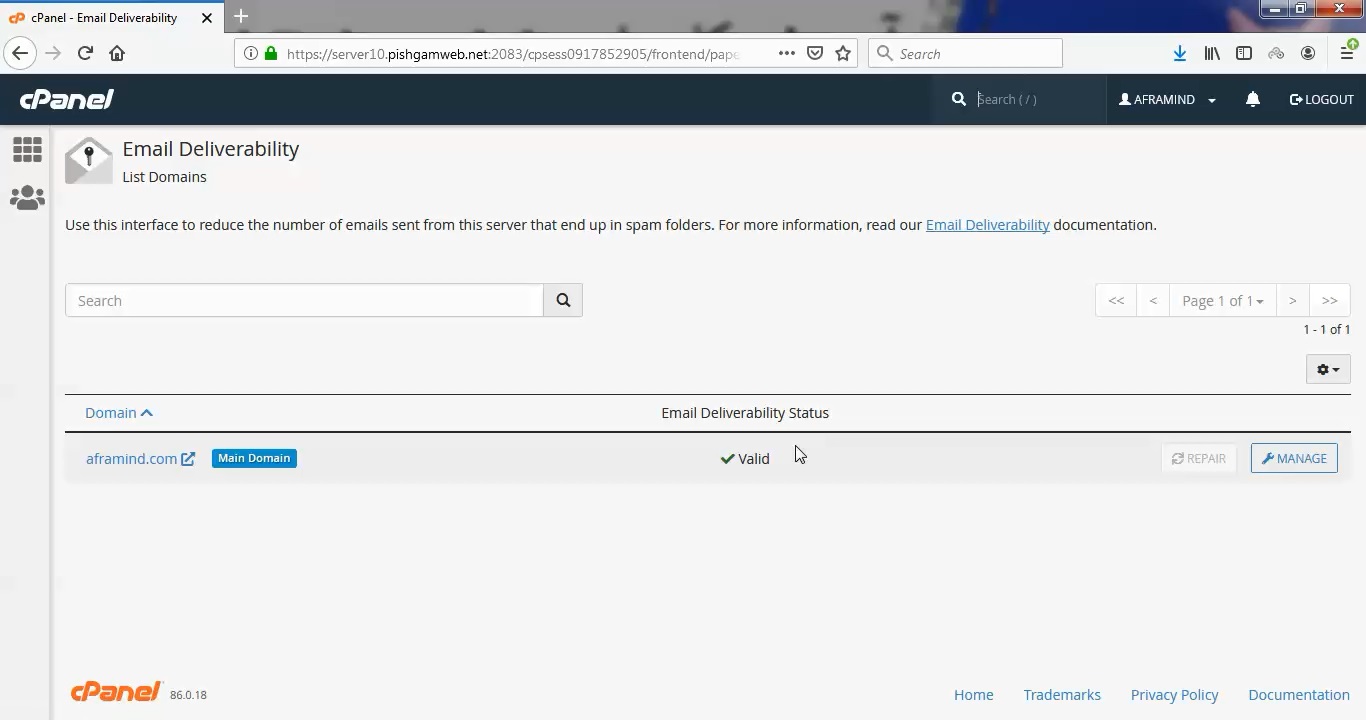
ابتدا به صورت مختصری به معرفی این دو ویژگی مهم خواهیم پرداخت و شیوه تنظیم هر کدام را به صورت جداگانه توضیح خواهیم داد؛ اول DKIM و سپس SPF.
ویژگی DKIM
در اصطلاح کلید دامنه و به لاتین DomainKeys Identified Mail گفته می شود. در اولین گام کلید دامنه ایمیل های دریافتی شما را بررسی می کند که آیا آدرس ایمیل ارسال کننده پیام بعد از تحویل به شما هنوز هم وجود دارد یا خیر؟ بنابراین اگر در طی ارسال تغییر و تحولی در ایمیل ارسال کننده صورت پذیرد، تحویل آن را متوقف خواهد کرد. این حرکت از ورود ایمیل های اسپم جلوگیری می کند.
این شیوه هنگام ارسال ایمیل مشخصاتی مانند فرستنده، نام دامنه، موضوع ایمیل و غیره را به عنوان امضای دیجیتال خصوصی رمزنگاری شده نگه می دارد و در لحظه، دریافت اطلاعات را مورد بررسی قرار می دهد تا در صورت تفاوت آن را به عنوان اسپم اعلام کند.
ویژگی SPF
Sender Policy Framework یک سیستم تایید ایمیل به منظور جلوگیری از ارسال و دریافت هرزنامه یا در اصطلاح اسپم می باشد. این روش به صورت رایگان از سوی هاست سی پنل در اختیار شما قرا گرفته است. SPF با شناسایی فریب های ایمیلی و یا بررسی و تایید آدرس فرستنده به رتبه بندی ایمیل های دریافتی می پردازد.
امروزه بسیاری از ایمیل های جعلی در قسمت نام فرستنده از اسامی فیک استفاده می کنند اما SPF به عنوان روشی موثر جلوی این موارد را خواهد گرفت.
ایده اصلی رکورد SPF به این صورت است که اطلاعات عمومی مربوط به صاحب ip دامنه را برای ارسال ایمیل، هویت سنجی می نماید. در چنین حالتی سرور دریافت کننده، اطلاعات موجود در پیام را با اطلاعات منتشر شده از سوی صاحب دامنه مقایسه می کند و اگر جزییات مطابقت داشت روند تاییدیه های ایمیل را در نظر می گیرد.
مشاهده فیلم آموزشی از سایت آپارات
برای دانلود فیلم آموزش از قسمت تنظیمات روی گزینه دانلود کلیک کرده و کیفیت مد نظر خود را انتخاب کنید تا فیلم آموزش دانلود گردد.
نکته : هر چقدر که عدد این قسمت بیشتر باشد ، کیفیت فیلم دانلودی بالاتر خواهد بود.
آموزش های متوسطه :
دوستان عزیز آموزش که خدمتتون ارائه کردیم از سری آموزش های ابتدایی پیشگام وب هست و این آموزش جزو آموزش های متوسطه هست که باعث میشه شما بتونید سایتتون رو بهتر از قبل مدیریت کنید.
learn in cpanel
Overview
Use this interface to identify problems with your mail-related DNS records for one or more of your domains. The system uses these records to verify that other servers can trust it as a sender.
Both DKIM (DomainKeys Identified Mail) and SPF (Sender Policy Framework) authentication require that you use a DNS server for the domain name. For more information about your DNS servers, contact your hosting provider.
Email Deliverability table
The Email Deliverability table lists your domains, provides the status of the domains’ DNS Records, and allows you to manage those mail-related DNS records:
| Feature | Description |
|---|---|
| Domain | Click the Domain option to order your domain alphabetically. |
 |
Click the gear icon to select the number of entries you want to display per page or refresh the table results. |
 |
The Main Domain label identifies the domain that your hosting provider used to create this account. |
| Email Deliverability Status | This row displays the status of each domain’s mail-related DNS records. |
| Repair | This feature allows the system to repair a domain’s invalid records. A window appears in the interface that allows you to review and confirm the system’s recommendations for any invalid records. You can copy or customize a suggested record before you approve the system’s repairs. The system will recheck any repaired records. This process can take up to five minutes, depending on the server.
Note:
|
| Click the Manage the Domain option to manually resolve issues with your domain’s mail-related DNS records. A new interface will appear. |
Manage the Domain
To access this interface, click Manage for the domain you wish to configure. The Manage the Domain interface allows you to manually configure a domain’s mail-related DNS records. Use this interface to resolve any outstanding issues with a domain’s records.
The top of this interface displays the following information:
-
Domain — The domain name.
-
Mail HELO — The domain’s HELO configuration.
Note:This information appears if the HELO configuration and domain do not match. A message about HELO configuration will also appear for the Reverse DNS (PTR) section.
DKIM
This section allows you to manage a domain’s DKIM record. DKIM verifies the sender and the integrity of a message. In addition, it allows an email system to prove that spammers did not alter an incoming message while in transit. DKIM also verifies that the messages your domains receive come from the specified domain.
If any problems exist with the current record, this section displays the properly-configured DKIM record values in the Suggested “DKIM” (TXT) Record section. It also allows you to perform the following actions:
| Feature | Description |
|---|---|
| Generate Local DKIM Key | Generate a DKIM record, if one does not exist. |
| Copy | Copy the Name and Value records that the system provides in the Suggested “DKIM” (TXT) Record section. You can provide these records to the nameserver provider for the listed nameservers to fix it. |
| View | Modify the Value field’s displayed record:
|
| View the Private Key | Retrieve the suggested private key. The system directs you to the View the Private DKIM Key interface.
Important:
|
SPF
This section allows you to manage a domain’s SPF record. SPF verifies that the messages your domains send originated from a listed server. In addition, it provides a list of servers approved to send mail from your domains.
If any problems exist with the current record, a correct SPF record configuration will appear in the Suggested “SPF” (TXT) Record section. This section also allows you to perform the following actions:
| Feature | Description |
|---|---|
| Copy | Copy the Name and Value records that the system provides in the Suggested “SPF” (TXT) Record section. You can provide these records to the nameserver provider for the listed nameservers to fix it. |
| View | Modify the Value field’s displayed record:
|
| Customize | Modify the suggested SPF record. This directs you to the Customize an SPF Record interface. |
Customize an SPF Record
Use this interface to customize the system’s recommended SPF record for a domain. The interface displays the domain’s current SPF name and value in the Current “SPF” (TXT) Record section, if one exists, and the system’s recommendations in the Suggested “SPF” (TXT) Record section.
You can configure the following settings:
| Feature | Description |
|---|---|
| Domain Settings | This section allows you to define the hosts or MX servers allowed to send mail from your domain:
|
| IP Address Settings | This section allows you to add additional IP Address blocks to the domain’s SPF record. The system automatically includes your server’s main IPv4 or IPv6 addresses in these lists.
Note:
You can use CIDR notation (for example,
10.0.0.0/8 for IPv4, or 2001:db8:1a34:56cf::/64 for IPv6). |
| Additional Settings | This section allows you to modify additional SPF record settings:
Note:
|
| Preview of the Updated Record | This section displays what the updated SPF record will look like, based on its current modifications. Click Install a Customized SPF Record to install the new record.
Important:
To correctly install an SPF record, your server must be the authoritative nameserver. If it is not, you can locally install this record. You must also contact your nameserver provider to update the authoritative nameserver.
|
Reverse DNS (PTR)
This section allows you to view and verify a domain’s current pointer record (PTR). A PTR record is a DNS record that resolves an IP address to a domain or host name. The system uses this record to perform a reverse DNS (rDNS) lookup to retrieve the associated domain or host name. A PTR record requires an associated A record.
This interface provides information when a problem exists with this record. It also provides instructions for how to fix your PTR record.
- You must have the authority to update a domain’s PTR record. If you do not, contact the owner of the IP address. For example, the IP address’s data center or your service provider.
- If smarthosting exists on the server, it will not display this section.
