آموزش کار با ModSecurity در cpanel

دوستان عزیز پیشگام وبی امیدوارم که حالتون خوب باشه ، امروز با آموزش کار با ModSecurity در cpanel خدمتتون هستیم و امیدوارم توضیحاتی که در این مطلب و یا در انتها مطلب که بصورت فیلم قرارداده شده بتونه به شما کمک کنه و هر روز بیشتر پیشرفت کنید.
خوب اصلا این قسمت به چه دردی میخوره کجا بهش نیاز داریم و در کل کاربردش چی هست؟
این قسمت برای تغییر پسورد در سی پنل میباشد که با عنوان ModSecurity در قسمت Security موجود میباشد.
ابتدا وارد هاستمون داخل سایت پیشگام وب میشیم.
میتوانیم از سرویس های من ورود به سی پنل رو میزنید تا بصورت اتوماتیک وارد هاستمون بشیم.
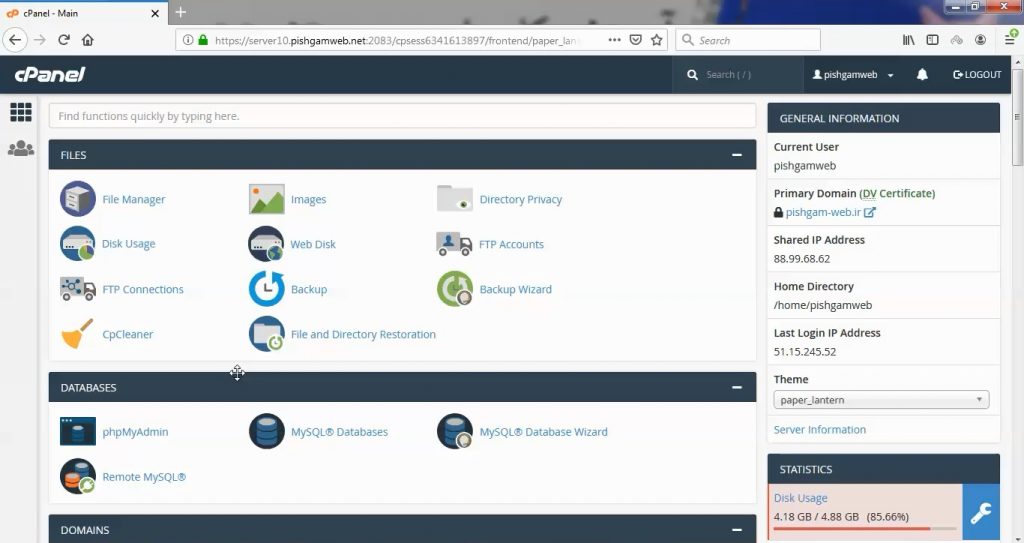
در صفحه اصلی سی پنل از قسمت ModSecurity بر روی گزینه Security کلیک میکنیم.
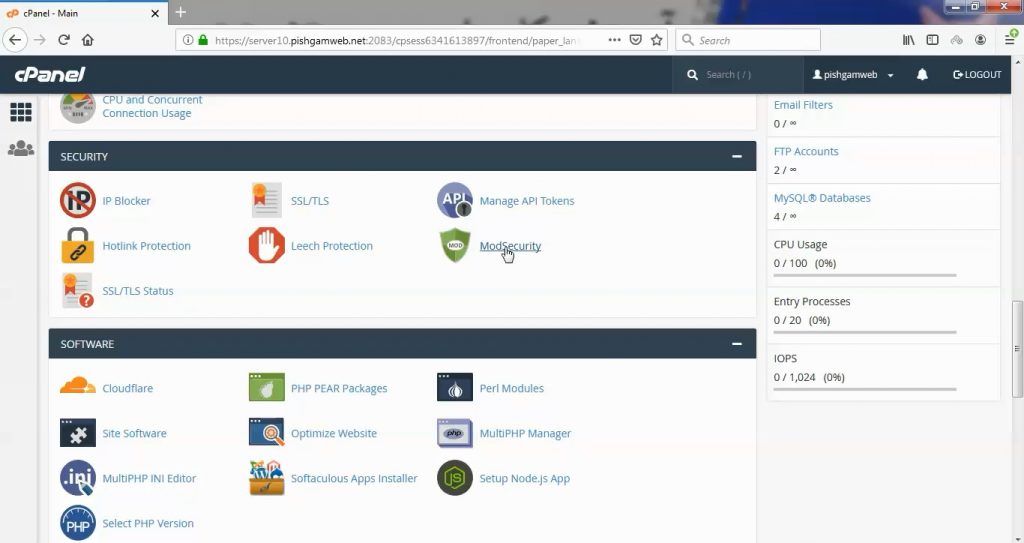
ModSecurity در واقع یک فایروال میباشد که مانع از حملات دیداس و یکسری حملات دیگر به سایت شما میشود.
معمولا در حالت دیفالت در هاست های پیشگام وب این قسمت فعال میباشد همانطور که در تصویر زیر هم مشخص میباشد اگر در هاست فعال نبود روی گزینه enable کلیک کنید.
ModSecurity is enabled for all of your domains. disable You can ModSecurity for your domains.
اگر روی disable کلیک کنید و تائید کنیم که تمام همه را بزنیم ، فایروال در تمامی دامنه ها و زیر دامنه ها غیر فعال میشود.
در قسمت Domains تمام دامنه ها و ساب دامنه ها را میتوانید مشاهده کنید و در سمت روبروی هر یک Status با کلیک روی گزینه off غیر فعال کرده و یا با کلیک روی گزینه on فایروال را فعال کنید.
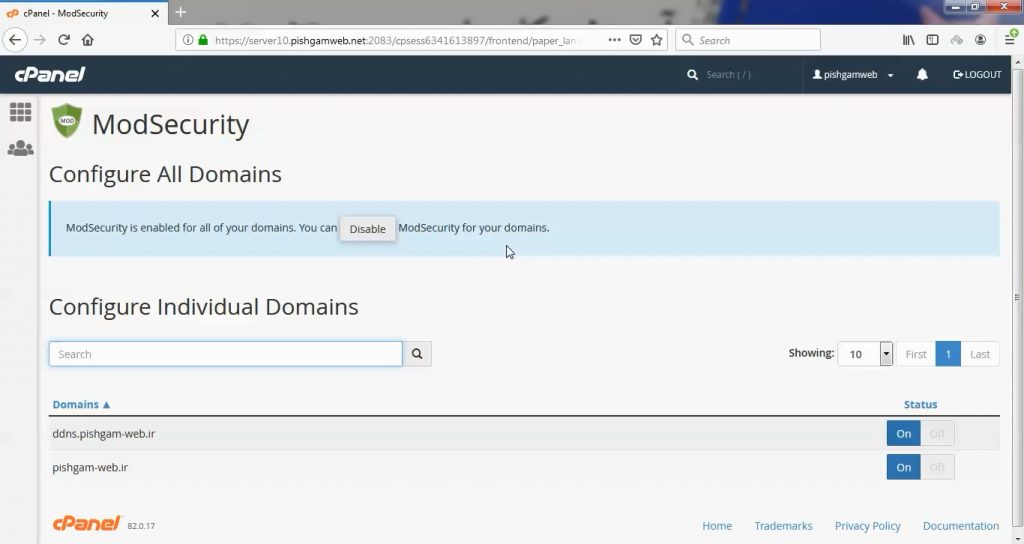
مشاهده فیلم آموزشی از سایت آپارات
برای دانلود فیلم آموزش از قسمت تنظیمات روی گزینه دانلود کلیک کرده و کیفیت مد نظر خود را انتخاب کنید تا فیلم آموزش دانلود گردد.
نکته : هر چقدر که عدد این قسمت بیشتر باشد ، کیفیت فیلم دانلودی بالاتر خواهد بود.
آموزش های ابتدایی :
دوستان عزیز آموزش که خدمتتون ارائه کردیم از سری آموزش های ابتدایی پیشگام وب هست و این آموزش جزو پایه ای ترین آموزش های سایت هست امیدوارم که آموزشممون کامل باشه.
منتظر نظرات و پیشنهادات شما در قسمت دیدگاه های سایت هستیم.
آموزش های متوسطه :
دوستان عزیز آموزش که خدمتتون ارائه کردیم از سری آموزش های ابتدایی پیشگام وب هست و این آموزش جزو آموزش های متوسطه هست که باعث میشه شما بتونید سایتتون رو بهتر از قبل مدیریت کنید.
این آموزش ها به شما کمک میکنه تا به مرور زمان به یک طراح سایت تبدیل بشید و اون رو به عنوان شغل خودتون انتخاب کنید و اگر هم قصد ندارید به عنوان شغل بهش نگاه کنید میتوانید پشتیبانی سایت خودتان را در دست بگیرید.
آموزش های حرفه ای :
دوستان عزیز به انتهای این آموزش رسیدیم و این آموزش که خدمتتون هست از سری آموزش های حرفه ای پیشگام وب هست و یواش یواش اگر آموزش ها رو کامل فرا گرفته باشید میتوانید خودتون رو یک طراح سایت بدونید و ما از این بابت خیلی خوشحال هستیم و امیدواریم همیشه شاد و سر زنده باشید.
learn in cpanel
Overview
The mod_security2 Apache module provides the ModSecurity web application firewall for Apache.
If your ruleset contains rule ID conflicts or syntactical errors, ModSecurity will fail and Apache will not start. For more information about how EasyApache handles issues with your ModSecurity rules, read the Compatibility section.
Usage
Use the mod_security2 Apache module to install the ModSecurity web application firewall. You can configure this module to protect your Apache web applications from various attacks. The ModSecurity web application firewall also provides additional tools to monitor your Apache web server.
Requirements
This module possesses no additional requirements.
Compatibility
Rule compatibility
Major versions of the mod_security2 Apache module use different syntaxes for ModSecurity rules.
- No conversion utility exists to rewrite rules between versions.
- Minor versions of ModSecurity may also include syntactical changes that are incompatible with older rulesets.
How to install or uninstall
After you install the mod_security2 Apache module, you must configure the application in WHM’s ModSecurity® Configuration interface (WHM >> Home >> Security Center >> ModSecurity® Configuration).
In the interface
The easiest way to install or uninstall the mod_security2 Apache module is to use WHM’s EasyApache 4 interface (WHM >> Home >> Software >> EasyApache 4).
On the command line
To install the mod_security2 Apache module in EasyApache 4, run the following command on the command line:
yum install ea-apache24-mod_security2To uninstall the mod_security2 Apache module in EasyApache 4, run the following command on the command line:
yum remove ea-apache24-mod_security2Configuration
EasyApache 4 enables the mod_security2 Apache module for all virtual hosts by default, except for the default virtual host. You can configure your ModSecurity installation in WHM’s ModSecurity® Configuration interface (WHM >> Home >> Security Center >> ModSecurity® Configuration).
Configuration details
When the mod_ruid2 and mod_mpm_itk Apache modules are not installed, the mod_security2 Apache module stores its log file in the /etc/apache2/logs/modsec_audit.log file.
-
ModSecurity adds information to the log files as the user when the
mod_ruid2andmod_mpm_itkApache modules are installed. This action causes the system to use more disk space. The system logs this information concurrently to the following directory, whereusernamerepresents the user’s username:/etc/apache2/logs/modsec_audit/username -
EasyApache 4 installs the
mod_security2Apache module with several include files.
When you install the mod_security2 RPM, the installation places the following files into your /etc/apache2/conf.d/ directory:
|
|
When the system loads, it uses the conf.d/*.conf glob file to pull the files into your configuration.
The /etc/apache2/conf.d/modsec2.conf file contains the basic directives for the mod_security2 Apache module, and the following Include directives:
|
|
The /etc/apache2/conf.d/modsec2.user.conf file contains the ModSecurity firewall application rules that you define.
We strongly recommend that you do not use Include directives in the modsec2.user.conf file.
ModSecurity utilities
ModSecurity SDBM
cPanel & WHM provides the ModSecurity SDBM utility to purge expired entries from the /var/cpanel/secdatadir/users/username/ip.pag cache file, where username represents the cPanel username. For more information, read our ModSecurity SDBM Utility documentation.
ModSecurity Audit Log Collector (mlogc)
cPanel & WHM includes the ModSecurity Audit Log Collector (mlogc) with the ModSecurity installation. Mlogc implements remote logging of your ModSecurity audit logs. For more information, read the mlogc documentation.
You can also install or uninstall mlogc in WHM’s EasyApache 4 interface (WHM >> Home >> Software >> EasyApache 4).
