آموزش کار با Softaculous Apps Installer در cpanel
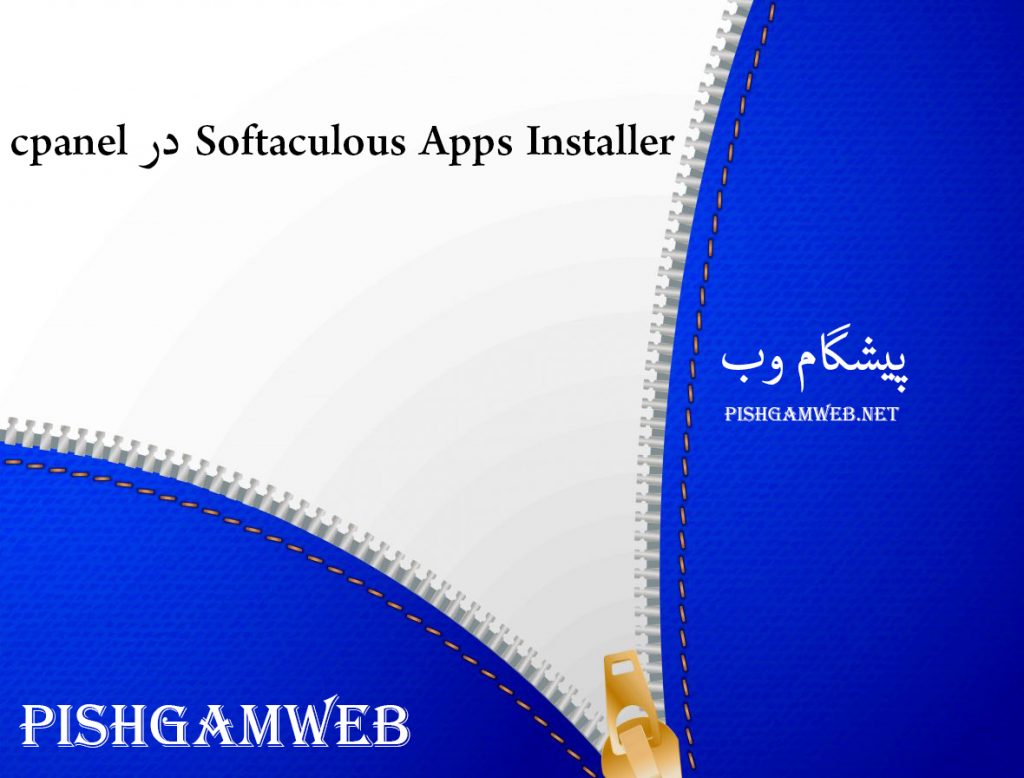
دوستان عزیز پیشگام وبی امیدوارم که حالتون خوب باشه ، امروز با آموزش کار با Softaculous Apps Installer در cpanel خدمتتون هستیم و امیدوارم توضیحاتی که در این مطلب و یا در انتها مطلب که بصورت فیلم قرارداده شده بتونه به شما کمک کنه و هر روز بیشتر پیشرفت کنید.
خوب اصلا این قسمت به چه دردی میخوره کجا بهش نیاز داریم و در کل کاربردش چی هست؟
این قسمت برای تغییر پسورد در سی پنل میباشد که با عنوان Softaculous Apps Installer در قسمت Software موجود میباشد.
ابتدا وارد هاستمون داخل سایت پیشگام وب میشیم.
میتوانیم از سرویس های من ورود به سی پنل رو میزنید تا بصورت اتوماتیک وارد هاستمون بشیم.
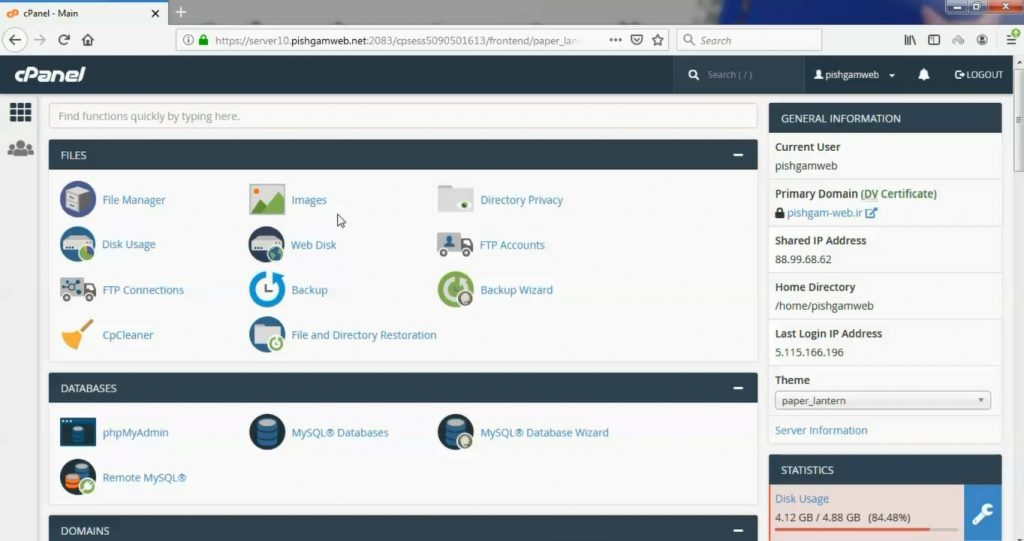
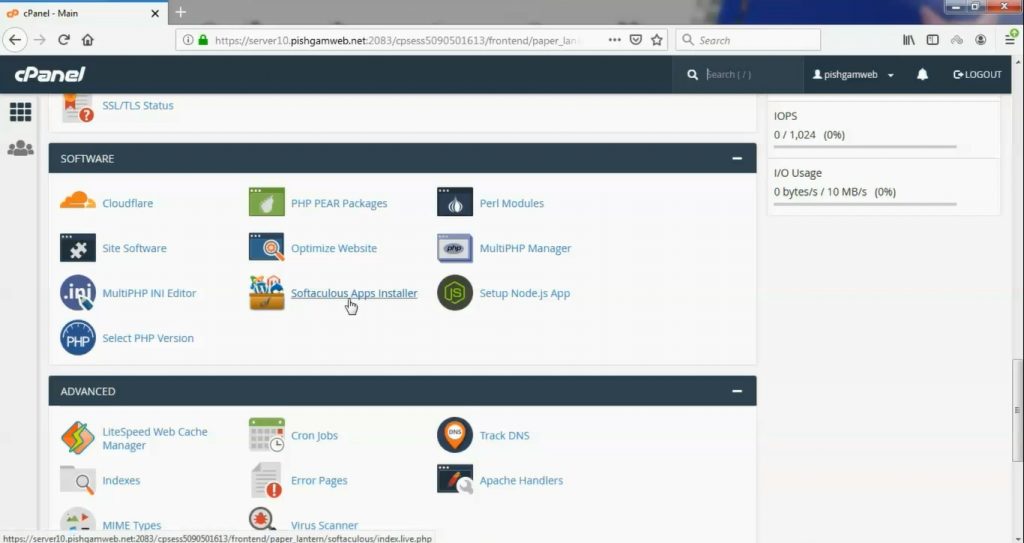
بعد از رفتن به قسمت Software و ورود به Softaculous Apps Installer با صفحه زیر روبرو خواهید شد.
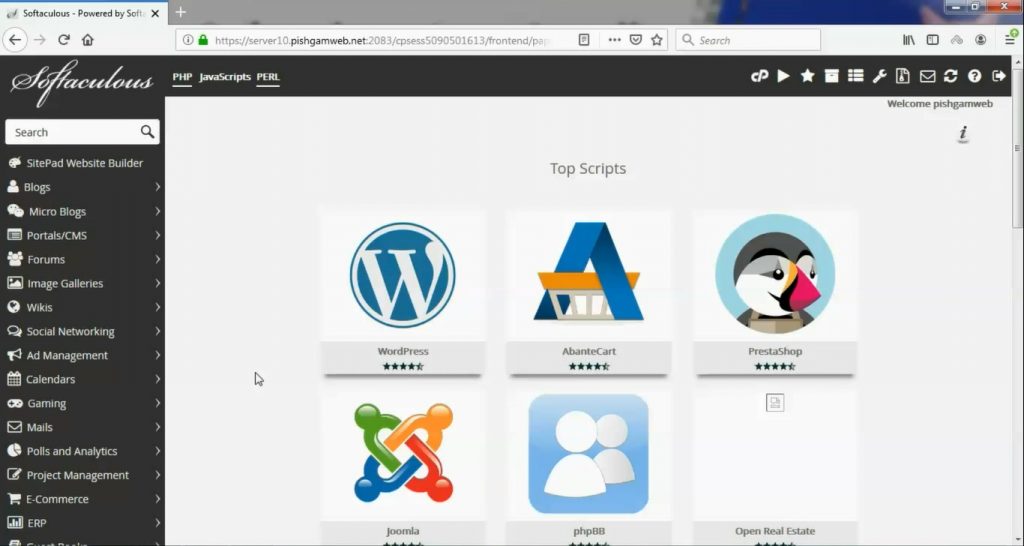
حدود 1 عدد اسکریپت در این قسمت برای نصب وجود دارد و همچنین میتوانید دمو برخی از همین اسکریپت ها را قبل از نصب مشاهده کنید هم خود وبسایت و هم پنل مدیریت سایت.
اگر سایت معمولی و فروشگاهی نیاز دارید پشنهاد ما به شما وردپرس میباشد.
بعد از کلیک بر روی install که بطور مثال وردپرس کلیک شده صفحه ای بصورت زیر باز میشود که پس از وارد کردن اطلاعات و کلیک روی گزینه install نصب تکمیل میشود.
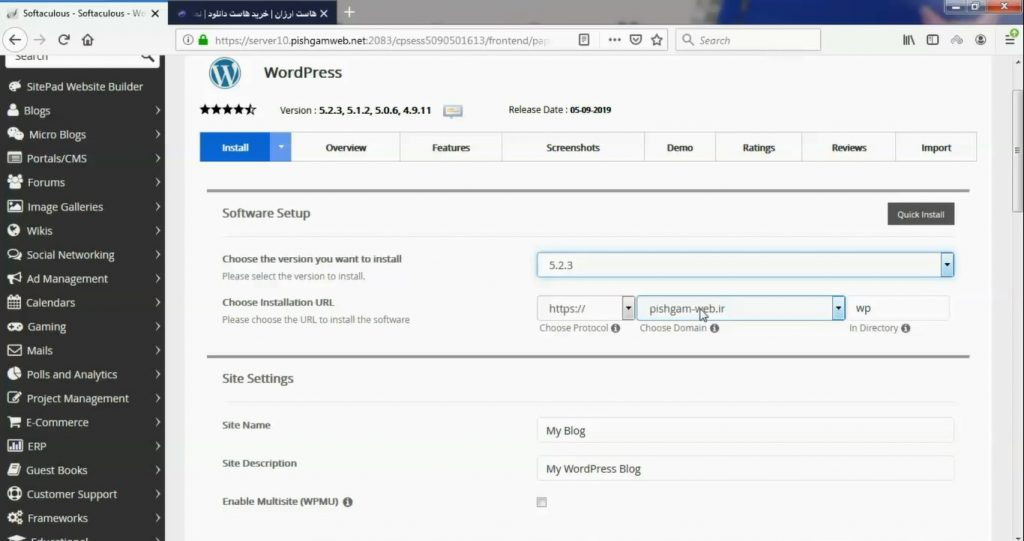
در قسمت اول ورژن وردپرس را انتخاب میکنیم که بهترین گزینه بالاترین نسخه میباشد.
در پایین تر آدرس جایی که میخواهید نصب انجام بشه رو قرار میدیم ، در کادر سمت راست که نوشته wp اون رو حذف نکنید در اون پوشه نصب میشه بهتر هست حذف کنید البته اگر روی صفحه اصلی سایت ، فایلی ندارید.
در قسمت site name اسم سایتتون رو نوشته و در مورد پایین تر توضیحات سایت در قسمت user باید یوزر ورود به مدیریت را مشخص کنید که بهتر هست admin نباشد و در قسمت پسورد ، پسورد دلخواهد خود را وارد کرده و در قسمت ایمیل هم ایمیل خود را وارد کرده و روی گزینه install کلیک کنید.
مشاهده فیلم آموزشی از وب سایت آپارات
برای دانلود فیلم آموزش از قسمت تنظیمات روی گزینه دانلود کلیک کرده و کیفیت مد نظر خود را انتخاب کنید تا فیلم آموزش دانلود گردد.
نکته : هر چقدر که عدد این قسمت بیشتر باشد ، کیفیت فیلم دانلودی بالاتر خواهد بود.
آموزش های ابتدایی :
دوستان عزیز آموزش که خدمتتون ارائه کردیم از سری آموزش های ابتدایی پیشگام وب هست و این آموزش جزو پایه ای ترین آموزش های سایت هست امیدوارم که آموزشممون کامل باشه.
منتظر نظرات و پیشنهادات شما در قسمت دیدگاه های سایت هستیم.
learn in cpanel
What is Softaculous?
Softaculous is an auto-installer that makes installing web apps easier. Softaculous provides hundreds of scripts to install some of the most popular hosting software in the industry on your cPanel server. They also provide automatic updates through their service, to help keep sites secure, and add new software to their library of scripts fairly regularly.
Why Use Softaculous With cPanel?
For some users, installing software on a server with the command line can seem intimidating. Softaculous provides a graphical interface with trusted scripts to make installation easier. As a web host, with just a few clicks, you can empower your web hosting customers to manage their own software and trust that it will be kept up to date.
Including Softaculous as part of your hosting packages can enhance your services without adding significant cost. Their free plan includes 59 popular scripts, and their paid plans include over 200, making it easy for your users to install the software packages they desire most on their own cPanel & WHM servers.
If you have your own server that doesn’t include Softaculous, you can also install it yourself to provide quality-of-life improvements for your own server administration. Softaculous provides step-by-step documentation for installing Softaculous on the command line.
How to Install Softaculous on Your cPanel
Installing Softaculous from scratch requires root access via SSH to your server, if it isn’t preinstalled by your hosting provider. Softaculous provides an installation guide with specific instructions. Once you have connected via SSH, execute the following commands:
- wget -N http://files.softaculous.com/install.sh
- chmod 755 install.sh
- ./install.sh
It will look something like this when it installs:
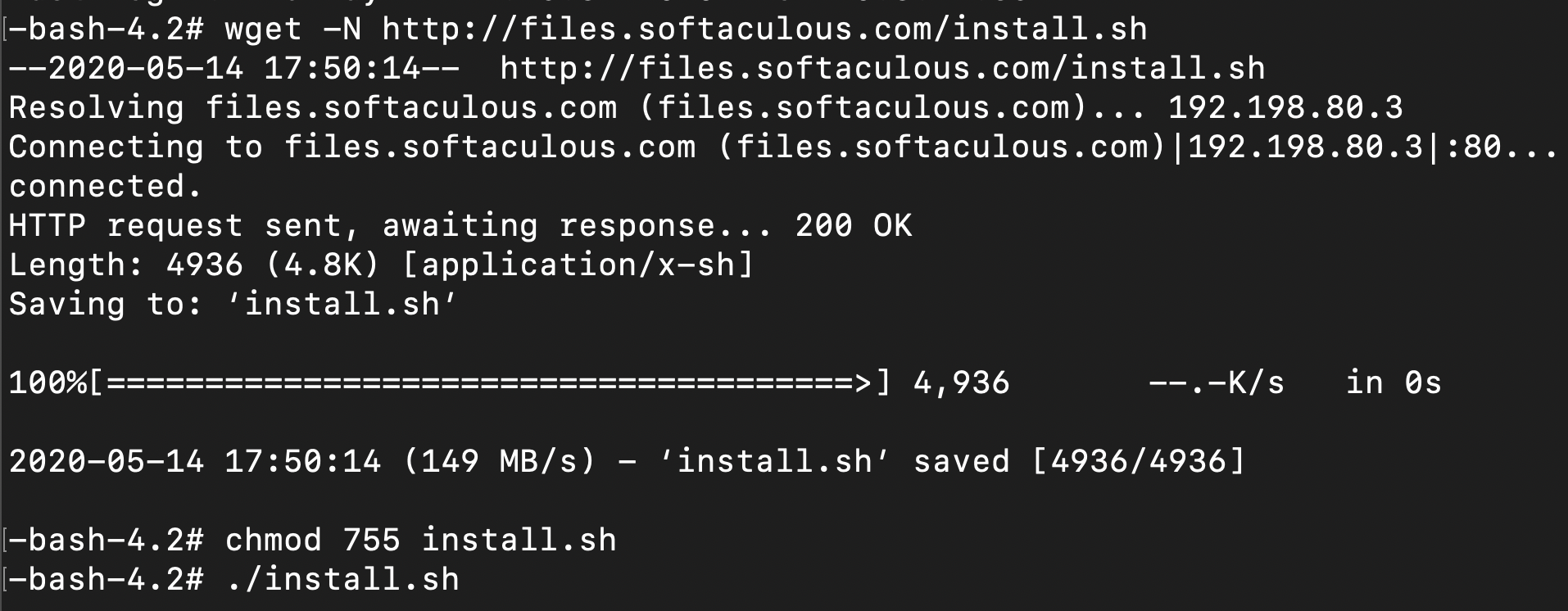
Important note: You must have ionCube Loaders enabled via WHM in the Tweak Settings interface. Find the ionCube Loader in the backend copy of PHP to enable it.
Once the installation file has successfully downloaded and executed, you will see the installation screen, which looks something like this:
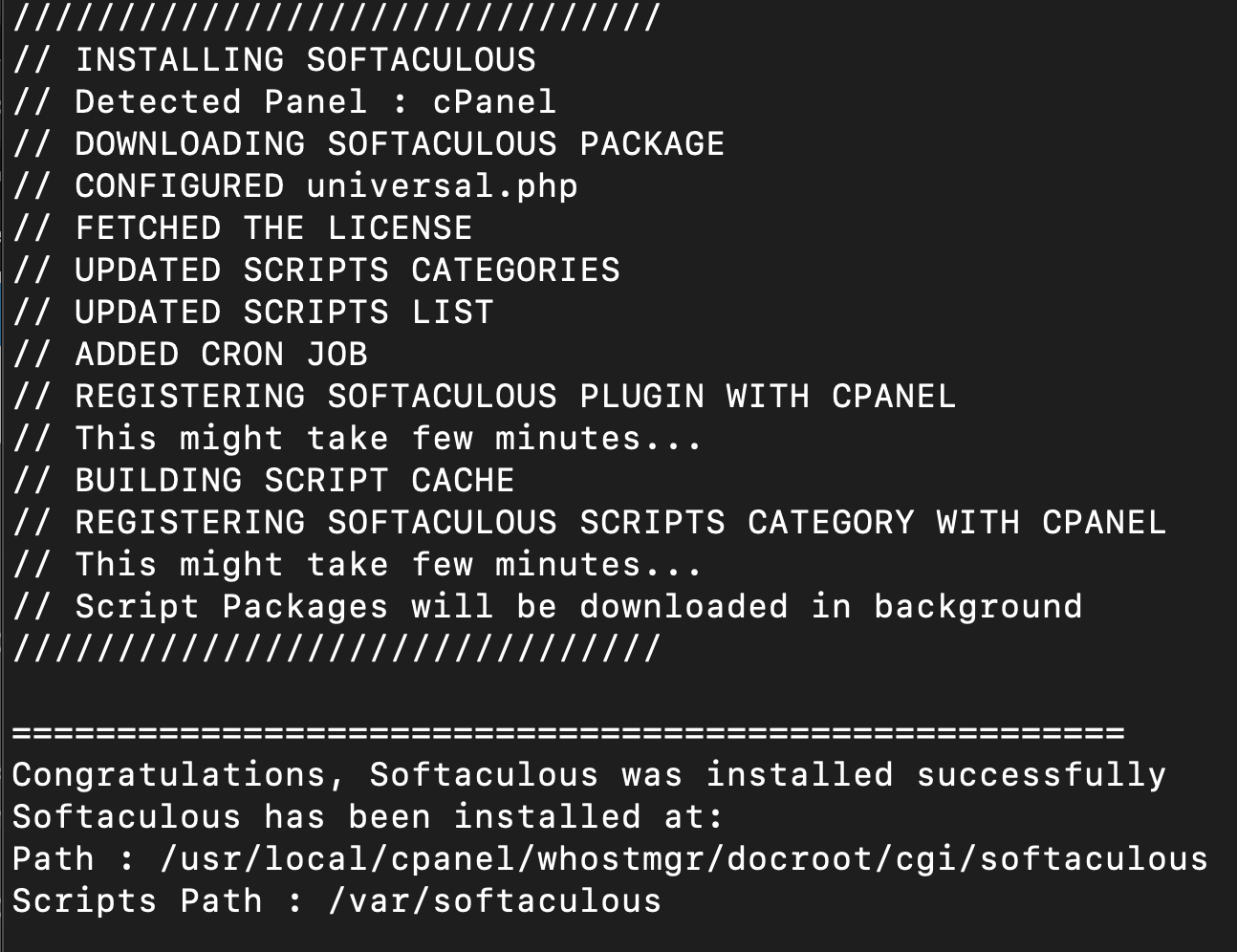
You should now be able to access the Softaculous interface on your server.
Using Softaculous to Install WordPress
If you log in to WHM, you can specify which scripts are available to your users, but you cannot install any software. You will need to log in to cPanel (not WHM) to install WordPress using Softaculous. In cPanel, Softaculous Apps Installer can be found under “software” or by searching for Softaculous.
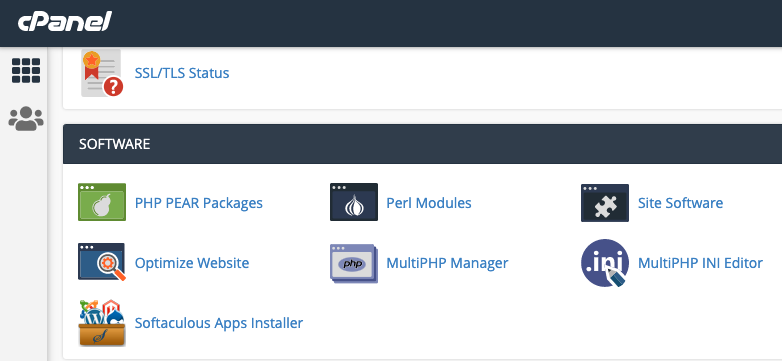
Softaculous is very easy to use. It has multiple layers of settings you can customize to suit your needs, and it allows you to install hundreds of software titles with just a click and a few simple steps. If you hover over the software you wish to install, in this case WordPress, it will display information about the application and an install button. Click the install button.
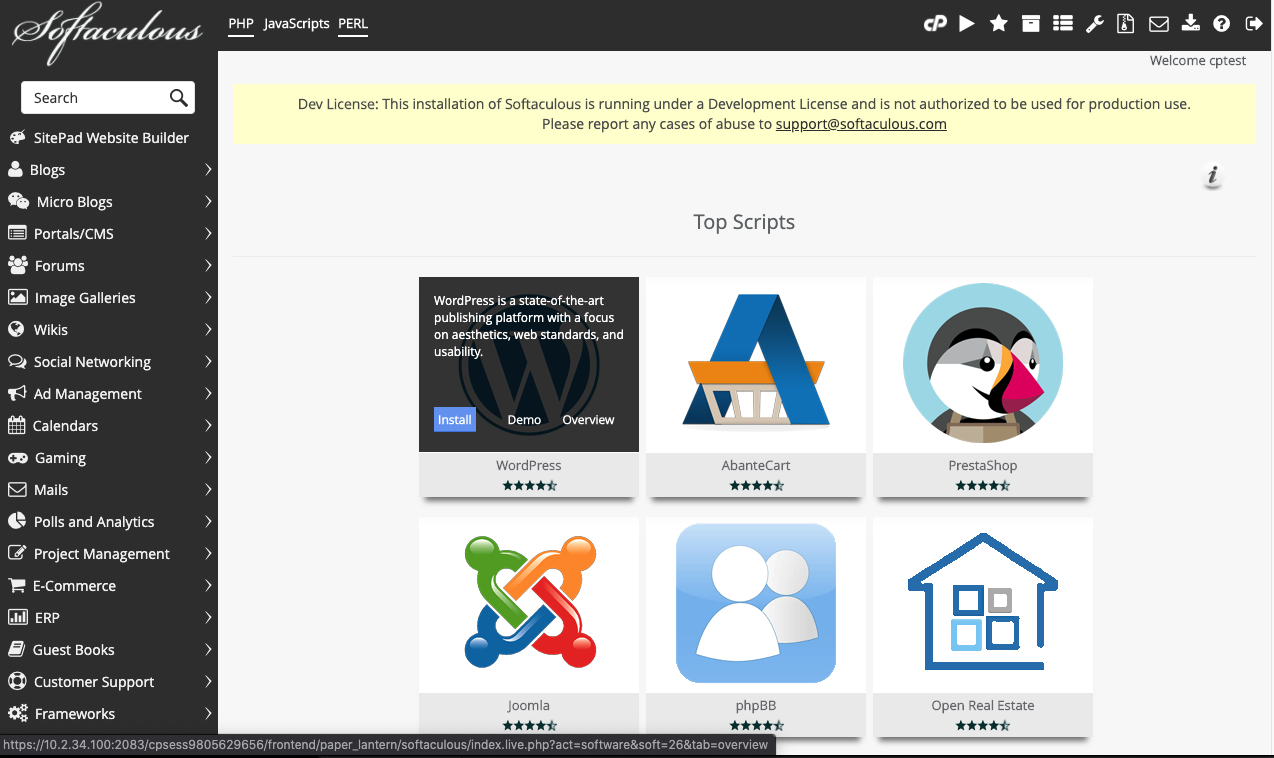
Once you’ve clicked Install, it will walk you though the options for your WordPress site. You can choose to hit the “quick install” button to use some generic presets that can be changed later, or you can specify the options on the screen, including site name and base theme, before clicking Install at the bottom.
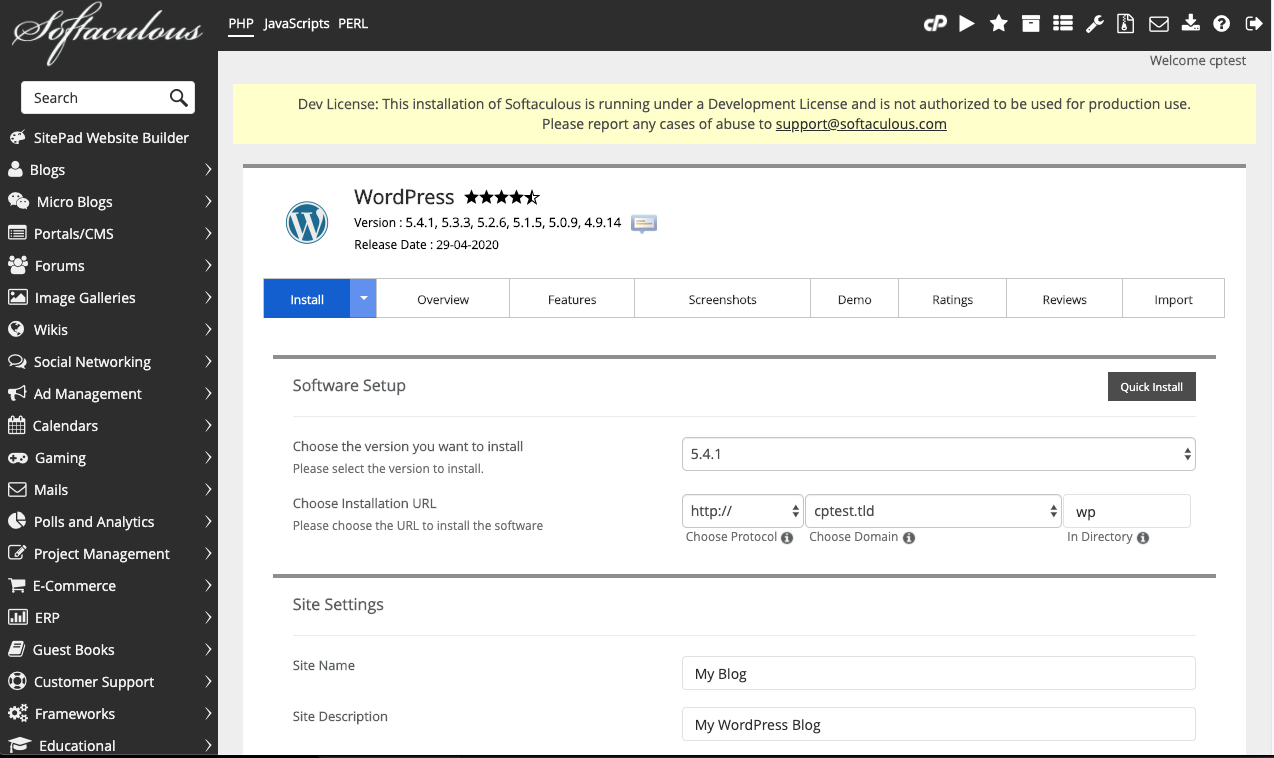
With a few easy clicks, you will have your site up and running.
Softaculous is a Powerful Addition for your cPanel
Throughout this process, we’ve shown that using Softaculous can be advantageous for both independent server owners and web hosting providers alike. They are known to provide quality, timely support, and keep their products up-to-date. It’s a robust tool that offers excellent improvements to make server management easier with automatic updates and one-click installations. If you’d like to join the discussion about this blog or any others, we can be reached on Discord, Reddit, and our cPanel Forums, as well as on Twitter, Facebook, Instagram and LinkedIn.






